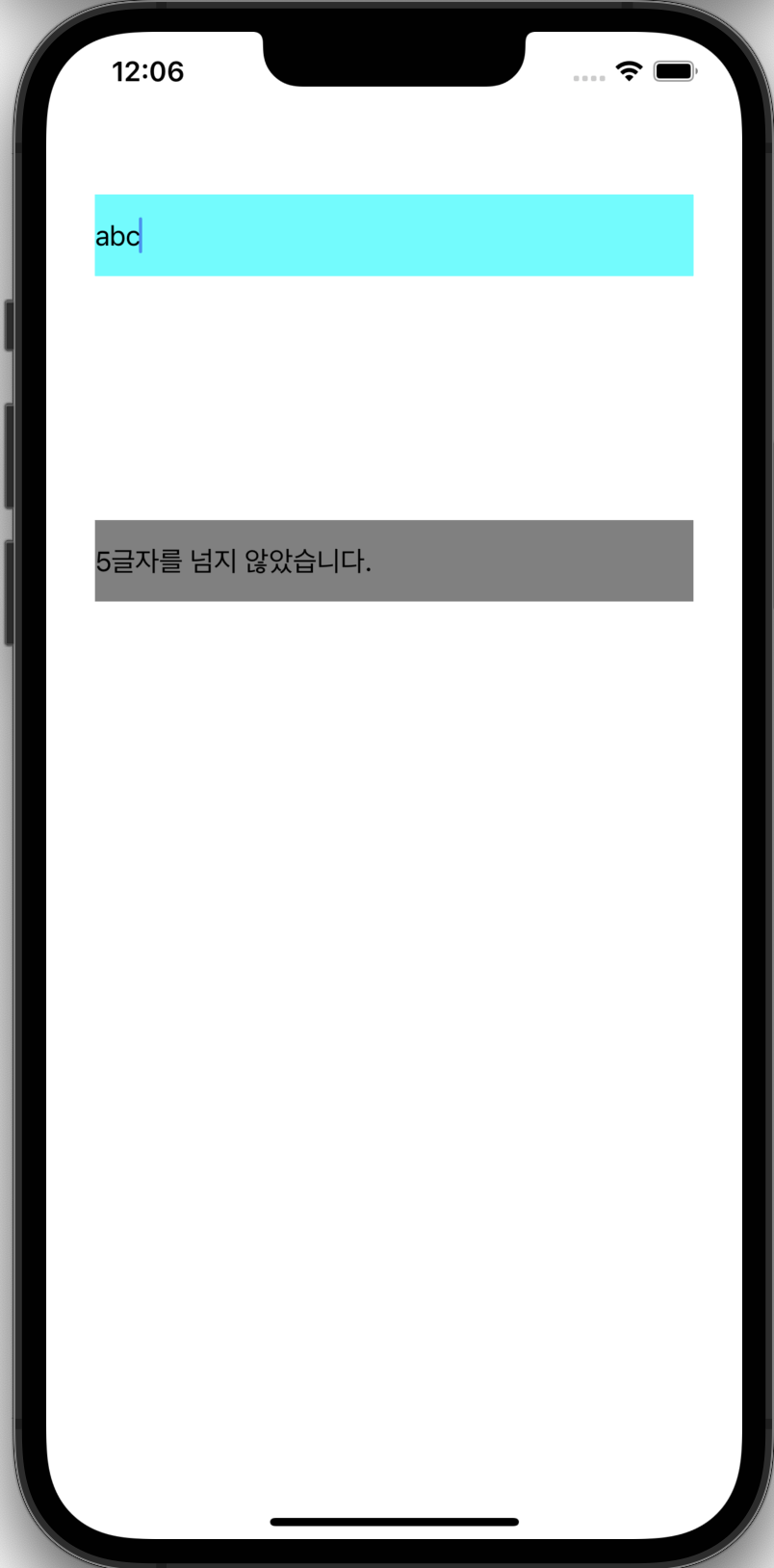
ID 혹은 Password 를 실시간으로 검사하는 기능을 원한다면 이 글을 참고해보자!
우선 텍스트 필드를 띄우고,
TextField 속 Text 의 확인을 위한 Label을 만들어준다.
class ViewController: UIViewController{
private let textField : UITextField = {
let textField = UITextField()
textField.placeholder = "문자열 입력"
textField.backgroundColor = .cyan
return textField
}()
private let checkLabel : UILabel = {
let label = UILabel()
label.backgroundColor = .gray
label.textColor = .black
label.text = "5글자를 넘지 않았습니다."
return label
}()
override func viewDidLoad() {
super.viewDidLoad()
view.addSubview(textField)
view.addSubview(checkLabel)
}
override func viewDidLayoutSubviews() {
super.viewDidLayoutSubviews()
textField.frame = CGRect(x: 30, y: 100, width: view.frame.width-60, height: 50)
checkLabel.frame = CGRect(x: 30, y: 300, width: view.frame.width - 60, height: 50)
}
}
이제 TextField 속 Text의 글자 수를 검사해보자!!
TextField의 값을 검사하는데는 Delegate 가 필요없다.
addTarget을 이용해서 구현해보자.
override func viewDidLoad() {
super.viewDidLoad()
view.addSubview(textField)
view.addSubview(checkLabel)
//editingChanged 로 해주어야 실시간으로 검사가 가능하다!
textField.addTarget(self, action: #selector(chechText), for: .editingChanged)
}
@objc private func chechText(){
if(textField.text?.count ?? 0 < 5){
checkLabel.backgroundColor = .gray
checkLabel.textColor = .black
checkLabel.text = "5글자를 넘지 않았습니다."
}else{
checkLabel.backgroundColor = .red
checkLabel.textColor = .white
checkLabel.text = "5글자를 넘었습니다!"
}
}
이제 실행해보면 아래와 같은 결과가 나올 것이다.
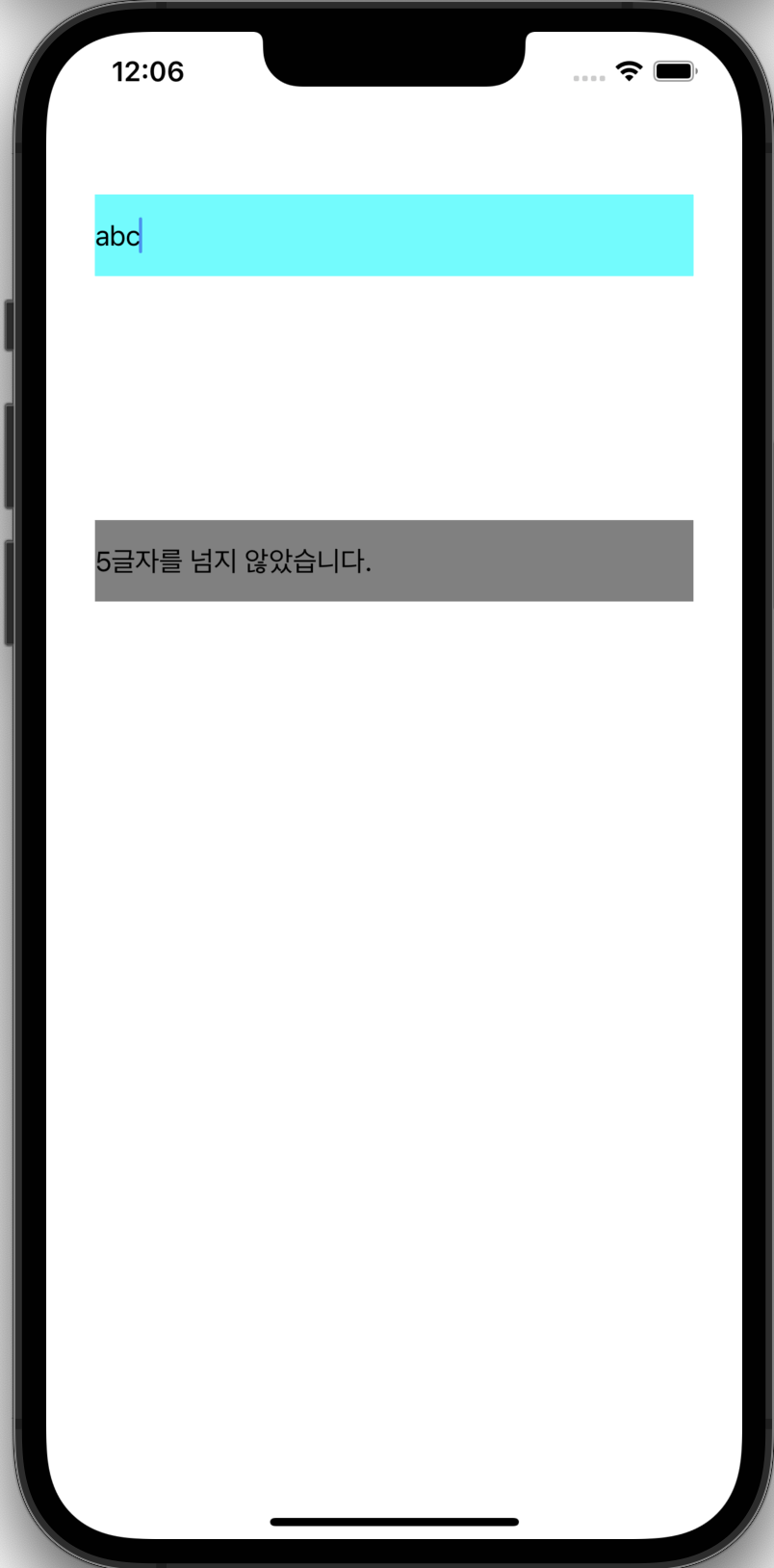

전체코드
import UIKit
import Foundation
class ViewController: UIViewController{
private let textField : UITextField = {
let textField = UITextField()
textField.placeholder = "문자열 입력"
textField.backgroundColor = .cyan
return textField
}()
private let checkLabel : UILabel = {
let label = UILabel()
label.backgroundColor = .gray
label.textColor = .black
label.text = "5글자를 넘지 않았습니다."
return label
}()
override func viewDidLoad() {
super.viewDidLoad()
view.addSubview(textField)
view.addSubview(checkLabel)
//editingChanged 로 해주어야 실시간으로 검사가 가능하다!
textField.addTarget(self, action: #selector(chechText), for: .editingChanged)
}
@objc private func chechText(){
if(textField.text?.count ?? 0 < 5){
checkLabel.backgroundColor = .gray
checkLabel.textColor = .black
checkLabel.text = "5글자를 넘지 않았습니다."
}else{
checkLabel.backgroundColor = .red
checkLabel.textColor = .white
checkLabel.text = "5글자를 넘었습니다!"
}
}
override func viewDidLayoutSubviews() {
super.viewDidLayoutSubviews()
textField.frame = CGRect(x: 30, y: 100, width: view.frame.width-60, height: 50)
checkLabel.frame = CGRect(x: 30, y: 300, width: view.frame.width - 60, height: 50)
}
}'iOS > UIKit' 카테고리의 다른 글
| [UIKit] : CocoaPods 설치, 라이브러리 (SnapKit + Then)사용하기 (0) | 2022.09.20 |
|---|---|
| [UIKit] : UITextField 키보드 올리고 내리기 (2) | 2022.09.11 |
| [UIKit] : CollectionView Header 만들기 - (UICollectionReusableView) (0) | 2022.09.02 |
| [UIKit] : CollectionView 생성, Cell 등록하기 (0) | 2022.09.02 |
| [UIKit] : UIButton 속 이미지 크기 조절하기 (0) | 2022.08.25 |